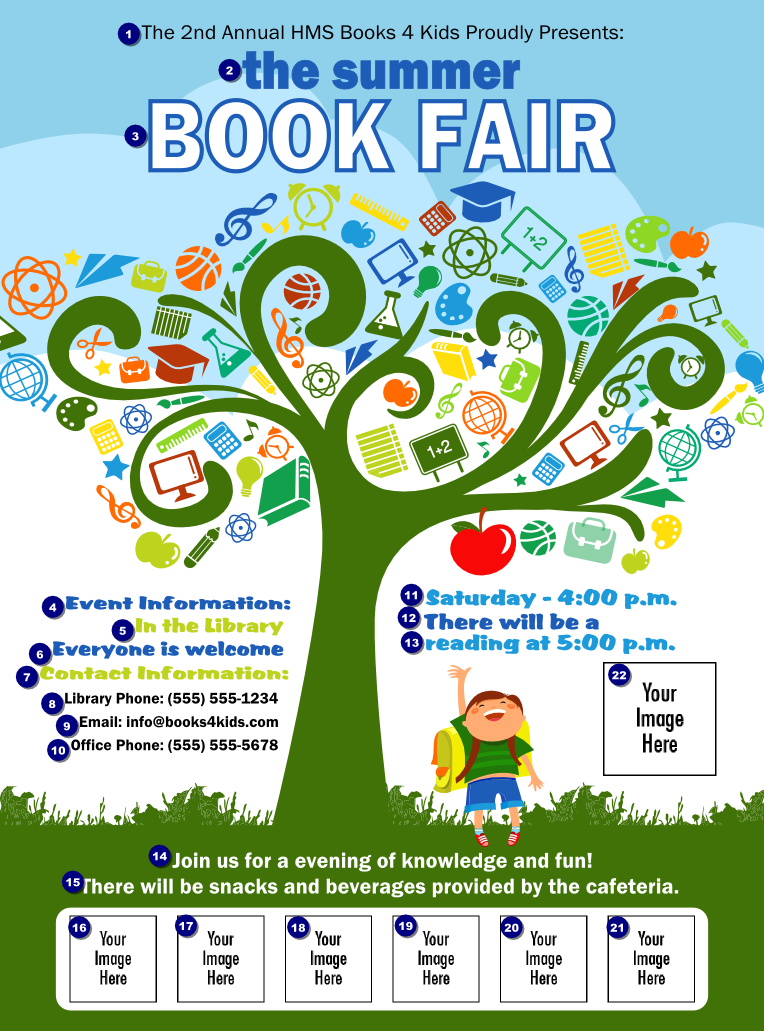Keyboarding is a method of entering information into a
device usually a computer or typewriter using a keyboard. With keyboarding you
can compose a variety of documents, memos, letters, flyers, reports,
invitations, newsletters; the list goes on and on and on. Keyboards can be
found on cell phones iPads, iPods and iPhones. Although you cannot use the
proper techniques when typing on these devices, they are very popular,
especially on the cell phone.
Keyboarding is a method of entering information into a
device usually a computer or typewriter using a keyboard. With keyboarding you
can compose a variety of documents, memos, letters, flyers, reports,
invitations, newsletters; the list goes on and on and on. Keyboards can be
found on cell phones iPads, iPods and iPhones. Although you cannot use the
proper techniques when typing on these devices, they are very popular,
especially on the cell phone.
The keyboard on the computer is very much like that of a
typewriter. The keyboard on the computer has many more functions than that of a
typewriter. The numeric keyboard can also be found on the computer keyboard. This is very
helpful when calculations are needed to be done.
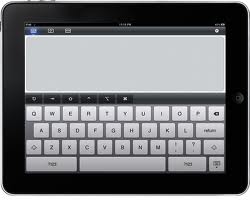 As mentioned earlier, the keyboard can also be found on the iPad. You may not be able to place your fingers as you would on a regular keyboard but it's pretty close. The keyboard on the iPad is easy to use. It is set up the same way as a regular keyboard but you have to switch between keypads to get to numbers and some symbols. You may also purchase a regular keyboard to hook to your iPad which makes keyboarding easier.
As mentioned earlier, the keyboard can also be found on the iPad. You may not be able to place your fingers as you would on a regular keyboard but it's pretty close. The keyboard on the iPad is easy to use. It is set up the same way as a regular keyboard but you have to switch between keypads to get to numbers and some symbols. You may also purchase a regular keyboard to hook to your iPad which makes keyboarding easier.
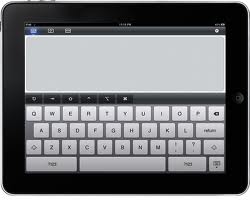 As mentioned earlier, the keyboard can also be found on the iPad. You may not be able to place your fingers as you would on a regular keyboard but it's pretty close. The keyboard on the iPad is easy to use. It is set up the same way as a regular keyboard but you have to switch between keypads to get to numbers and some symbols. You may also purchase a regular keyboard to hook to your iPad which makes keyboarding easier.
As mentioned earlier, the keyboard can also be found on the iPad. You may not be able to place your fingers as you would on a regular keyboard but it's pretty close. The keyboard on the iPad is easy to use. It is set up the same way as a regular keyboard but you have to switch between keypads to get to numbers and some symbols. You may also purchase a regular keyboard to hook to your iPad which makes keyboarding easier.